createStaticHtmlContent
Create Static HTML Content
Note : You need to login as AOK User to add or Edit Static HTML Content ###To create Static html content follow the steps,
- Afte successfull login, Click on Inhalt(Content) -> Inhalt hinzufügen (Add Content) -> Static HTML
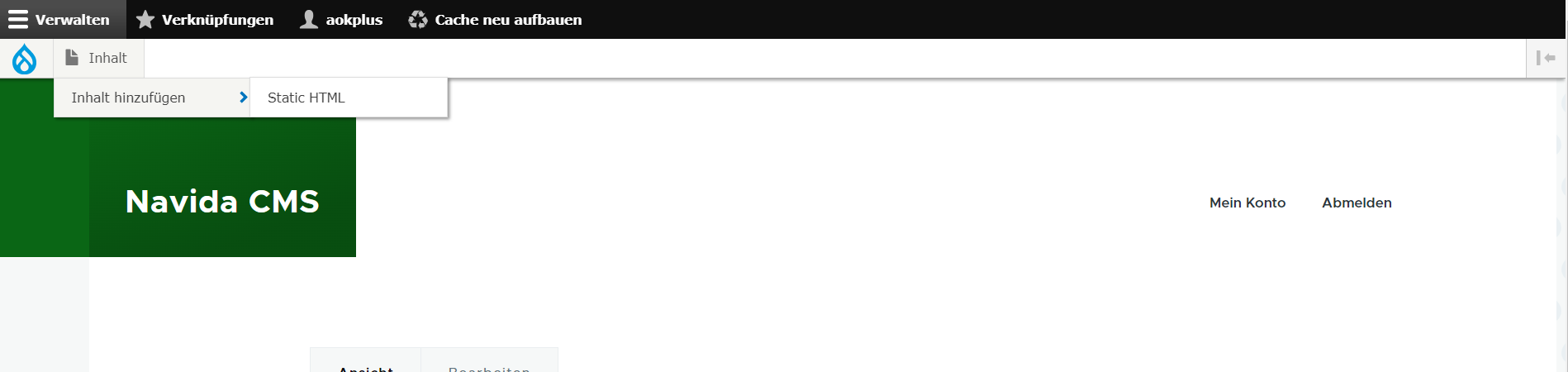
- Add Appropriate 'Titel' for the page which describes the content added.
- Add the Content in WISYWIG Editor, you can add heading, paragraph, italic text etc... you can refer the html tags supported. (Allowed Html Tags)
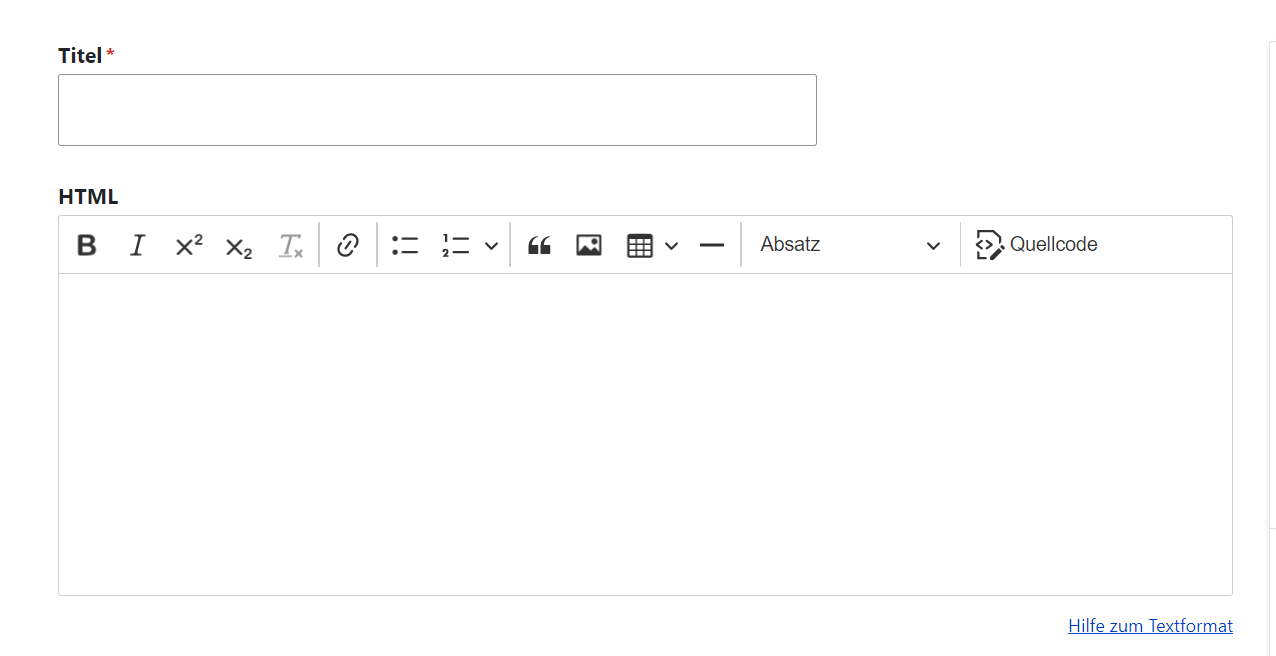
- Click on Speichern (Published) button at bottom to save the page.
###To Update Static html content follow the steps,
- Afte successfull login, Click on Inhalt (Content)

- See the pages in the list having 'Inhaltstype (Content Type)' as 'Static HTML' and click on 'Bearbeiten (Edit)'
- Add Appropriate 'Titel' for the page which describes the content added.
- Add the Content in WISYWIG Editor, you can add heading, paragraph, italic text etc... you can refer the html tags supported. (Allowed Html Tags)
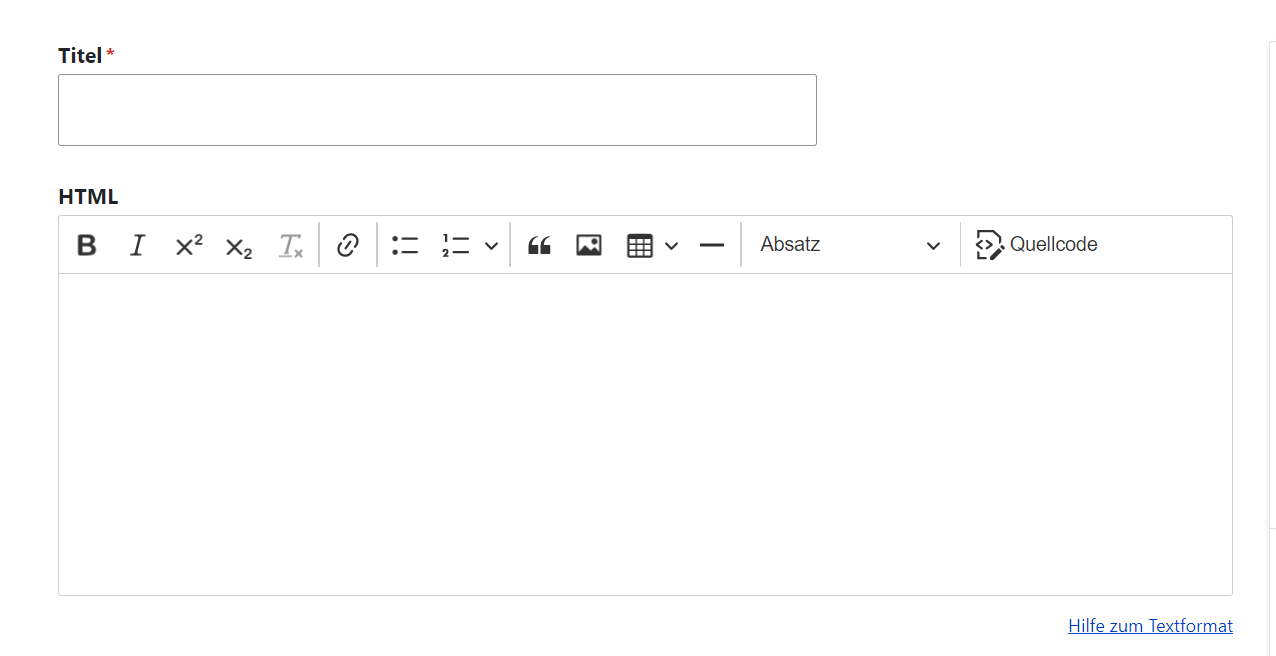
- Click on Speichern (Published) button at bottom to save the page.
###To Delete Static html content follow the steps,
- Afte successfull login, Click on Inhalt (Content)

- See the pages in the list having 'Inhaltstype (Content Type)' as 'Static HTML' and click on 'v' icon and click on 'Loschen (Delete)'
- Popup confirm will show you need to click on 'Loschen (Delete)' it will delete the content permanantly
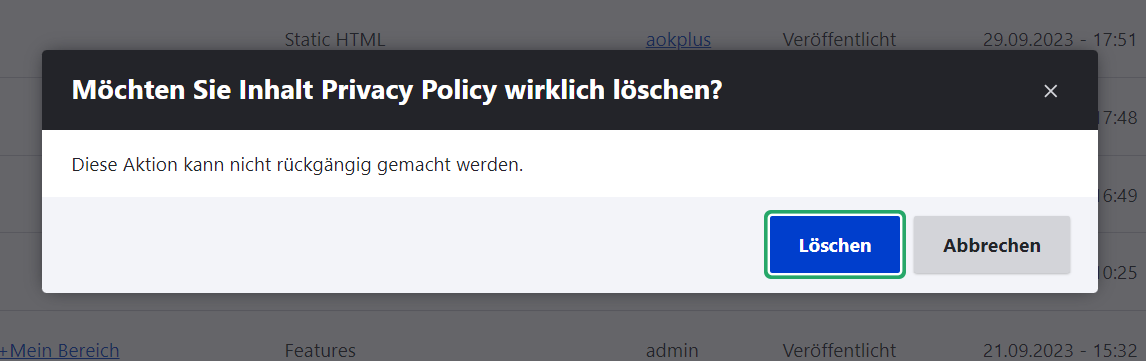
Note : Once deleted the page it will not recover back.
Edit Static Html Pages
To edit consent pages follow given steps,
- Click on 'Inhalt(content)'.
- Choose the consent page to edit (check if Inhaltstype is 'Static HTML') -> Click on 'Bearbeiten(Edit)' button at right side respective at Titel column.
- Edit the page, after editing please make sure 'Vröffentlicht(published)' is chcked.
- Click on 'Speichern(Save)' button.